Configuring RetroArch Stella 2014 core or Stella desktop emulators to work properly with Atari Paddles can be quite confusing. This guide will help you quickly configure both emulators iCode Duo retro adapters. I recommend Desktop Stella as it will be more responsive and easier to configure.
Stella (Desktop) Configuration
Coming Soon.
RetroArch Configuration
RetroArch has multiple cores that can emulate the Atari 2600. If you want to play paddle games, only the Stella 2014 core will work for you because its the only core that supports absolute positioning that is needed for paddle games. This feature was added to Stella 2014 core starting with version 3.9.3. Here is how you can load the right core and make sure you have the correct version:
- From the main menu, select Load Core option.
- Select “Atari -2600 (Stella 2104)”. If this is not present, you can use the “Download a Core” option to get it.
- Once the core is loaded, you will see it loaded in the bottom left corner of the screen with the version shown. If your version is lower than 3.9.3 you will have to use the Online Updater option from the main menu to download the current version.
Now that your core is loaded, lets make sure RetroArch sees your iCode Duo device and is setup properly.
- Connect your paddles and turn on the iCode device. Move your paddles fully to right, then full left, then move them to center. This calabrates your paddles on the device.
- On RetroArch, go to the Main Menu and on the left meu navigation, select Settings and then select Input menu option in the main screen.
- Scroll down and select the menu option named “Port 1 Controls”
- Make sure your Device index is set to the iCode device First gamepad. Also Analog to digital must be set to None as shown.
- Press enter on B Button and system will wait for you to press the paddle 1 button. This should set the B button value to 0.
- Go to the Select Button menu item and press enter. When system waits, press the yellow button on the iCode device. If you have the wireless Duo , this will set the value to 3.
- next is Start, map it to White button.
- Next is Right Analog X+, Spin paddle 1 clock wise
- Next is Right Analog X-, Spin paddle 1 counter clock wise
- Next is Right Analog Y+, Spin paddle 2 clock wise
- Next is Right Analog Y-, Spin paddle 2 counter clock wise
- X button to Blue button on the iCode Device
- White you are still in this area, turn off the iCode device and connect the Joysticks and then turn the device back on so its in Joystick mode.
- Now map D-Pad Up, Down, Left, Right to each of the 4 directions
- Select “Save Controller Profile” near the top.
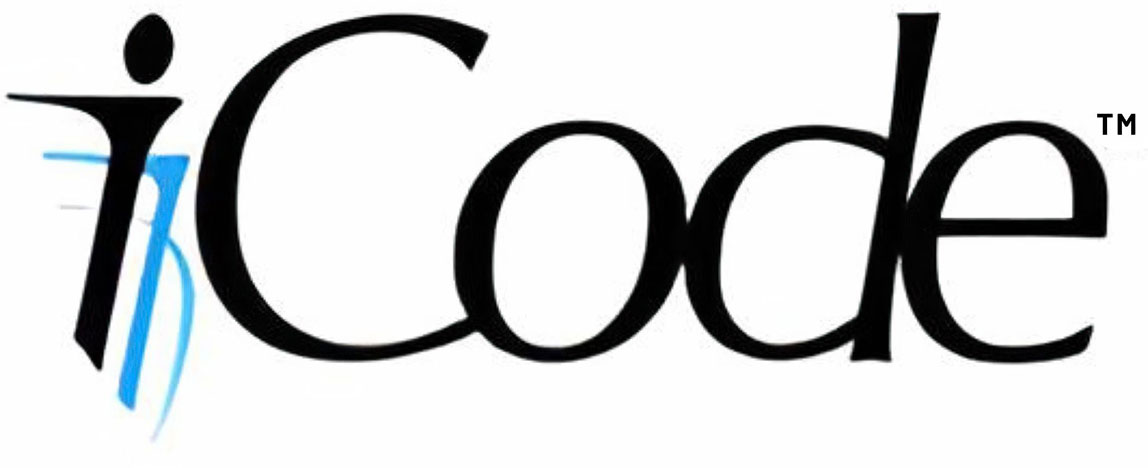

Leave a comment
Your email address will not be published. Required fields are marked *